I suggested the way that I organize my own patterns and envelope information on my phone. Not only do you have access to exact yardage, you have the notions that you'll need at your fingertips!
Here is a tutorial on my digital organization system!
In the next post, I'll show you how I do the following:
1. Go to Printsew.com on either your phone or computer.
In the next post, I'll show you how I do the following:
1) Set up a photo album on your phone of your current patterns & envelope information with your computer
2) Set up a photo album on your phone of your current patterns & envelope information with your phone
3) Set up a document folder on your phone containing your pattern instructions
- A phone (I have an iPhone)
- A computer
- iTunes
- iPhoto (optional)
1. Search images for your pattern and number. Mine is Simplicity 1699. Alternatively, you could snap a picture or scan your envelope, but I like these high quality scans better. You may have to take a picture for rare, vintage patterns.
2. If not using iPhoto, right click and either "Save as Image As..." and save in a folder called "Sewing Patterns" or something similar.
If using iPhoto, "Add Image to iPhoto Library" in a folder, which you can name "Sewing Patterns" or something similar.
3. Next, find the envelope back information by going to the pattern company's website and typing in your pattern number.
4. When you find the envelope back information, hit Print. This will bring up a large JPG that you can save. Alternatively, take a picture of your envelope back.
5. Save the image in analbum called "Sewing Patterns & Instructions" or something similar by right clicking, like above. Alternatively, take a picture of your envelope back.
6.When you find the Front/Back view information, hit Print. This will bring up a large JPG that you can save.
7. Save the image in analbum called "Sewing Patterns + Info" or something similar by right clicking, like above.
If NOT using iPhoto, refer to the next 3 pictures. If not, skip down to Step 8.
- Here's a view of my Sewing Pattern folder with its contents. Make note of the parent folder where you are adding your two new folders. Mine is called a generic "Photo Library."
- Here's a view of my Sewing Pattern folder with the pattern I just added.
- Here's a view of my Sewing Pattern + Info folder with its contents also in "Photo Library."
If using iPhoto, refer to the next 2 pictures. If not, skip to the Step 8.
- Here's a view of my Sewing Pattern folder with my patterns.
- Here's a view of my Sewing Pattern + Info folder with the pattern I just added.
8. If not using iPhoto, use iTunes to sync your albums to your phone. I selected the parent folder "Photo Library," which I mentioned above, and checked the boxes of the albums I wanted to sync: Sewing Patterns and Sewing Patterns + Info.
If using iPhoto, select the option of syncing your photos from iPhoto. Check the boxes of your two new albums.
Now you have your two new albums on your phone! You could stop there, or continue to make this even more organized!
9. Hit the + sign to add a new album.
10. Enter the new name for the album.
11. When the phone prompts you to add photos, choose the album you just synced from your computer.
12. You can either Select All Photos or click on individual photos. I just add them all.
13. Hit Done.
14. When you are done adding photos, it's time to organize! Like I mentioned in my previous pattern and organization post, I like my dresses first, followd by skirts, shorts, pants, coats, tops, and the rest. To organize them, drag them into the order you prefer by touching the pattern and moving it to the place you want it. The Anise Colette coat moves from the middle of the dress patterns...
15. To the bottom. Hit done after you are done rearranging the patterns. Do the same thing for the other folder, and you're done!
Pattern Organization on Your Phone with only your Phone (No computer needed)
1. Search images for your pattern and number. Mine is Simplicity 1699. Alternatively, you could snap a picture, but I like these high quality scans better. You may have to take a picture for rare, vintage patterns.
2. Click on the picture you want to save.
3. Press down on the picture until this menu pops up. Hit Save Image.
4. Create an album in your photo album by following steps 9 & 10 above. Hit the Edit button if you want to add more photos.
5. Hit the Add button below.
6. Select the Camera Roll to find the picture you just saved.
7. Click on each photo you want to save, then hit Done.
8. You can choose to organize the photos using steps 14 & 15 above.
Now, you can scroll through your patterns when you are out, quickly & easily!
Saving Pattern Instructions to Your Phone
2. Search for your pattern and number. Click on the pattern you want to download.
3. Click on Instructions (even the arrow is pointed to another item).
4. If using your computer, save the PDF in a folder to be synced to your phone, similar to the steps above. If using your phone, save to the PDF reader of your choose.
Now, you have access to your pattern instructions on the go too! I hope this helps out some of you guys. :)
What do you do when you're out on the town and you are buying sewing supplies without your pattern information?












































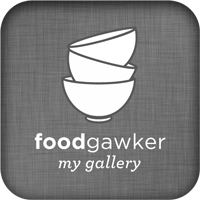


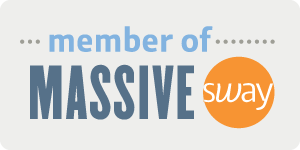




Thank you so much for this!!!! I just got an iphone and def need to organize my patterns. I am marking this for future reference, thanks again!
ReplyDeleteI love patterns. Thanks so much for sharing with Adorned From Above's Blog Hop 55. We can't wait to see what you have for us this week. This weeks party is live.
ReplyDeleteHave a great week.
Debi and Charly @ Adorned From Above
http://www.adornedfromabove.com
What a great idea; thanks for sharing!
ReplyDeleteKaren @annumography
amazing!!! This is such a detailed and well thought out tutorial! Thank you so much for sharing with Give Me the Goods Monday Link Party!
ReplyDeleteAmy @ www.commona-myhouse.blogspot.com
You're welcome!
ReplyDeleteYou're da bomb! I've been wanting to know how to do this forever. So cool. Thanks loads!
ReplyDeleteFun tutorial thanks for sharing
ReplyDeleteI totally understand!
ReplyDeleteDefinitely a good option for some, but I'm cheap and this is completely free!
ReplyDeleteThere's software just for this! I don't have a smartphone, so I just use the at-home part of it, but I LOVE it. (I don't get any kickbacks or anything for sharing - I just really like the software.) It's called PatternFile, and you can find it here: pattern-file.com
ReplyDelete